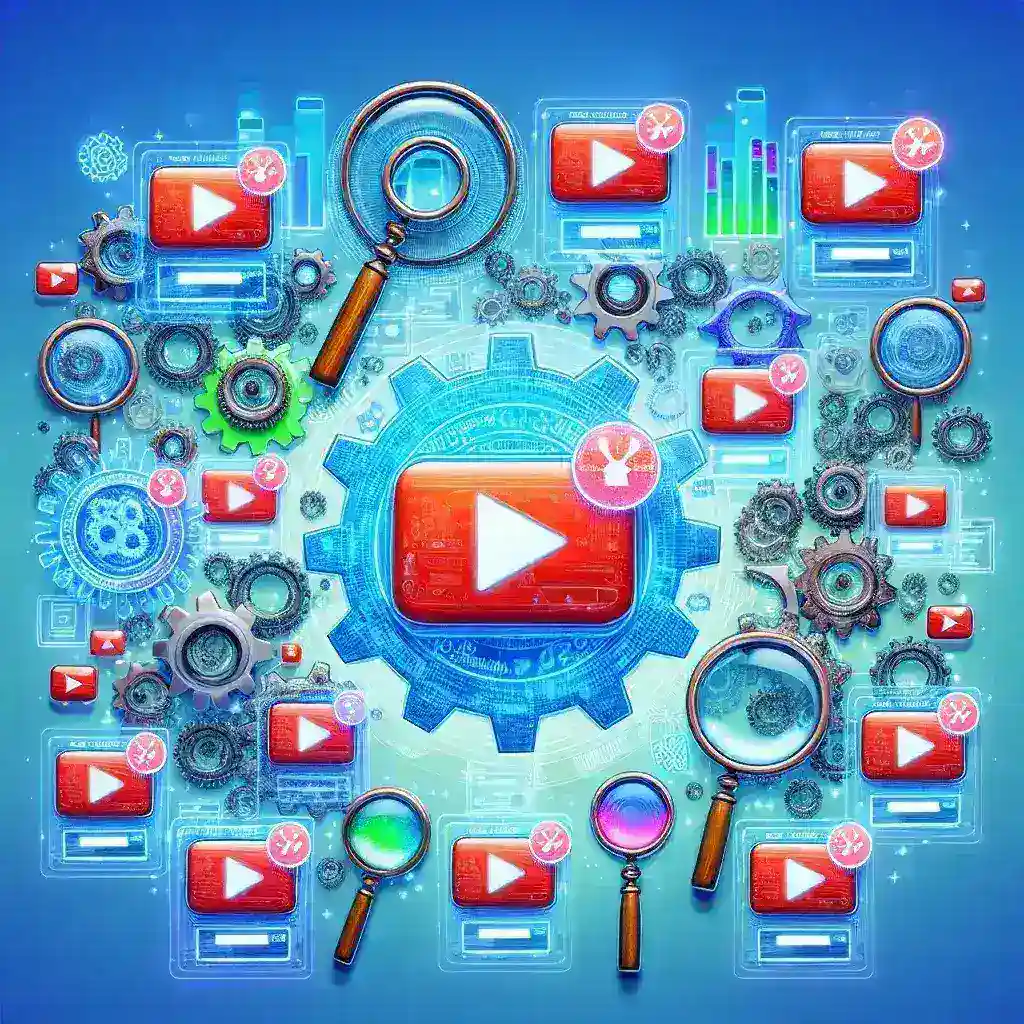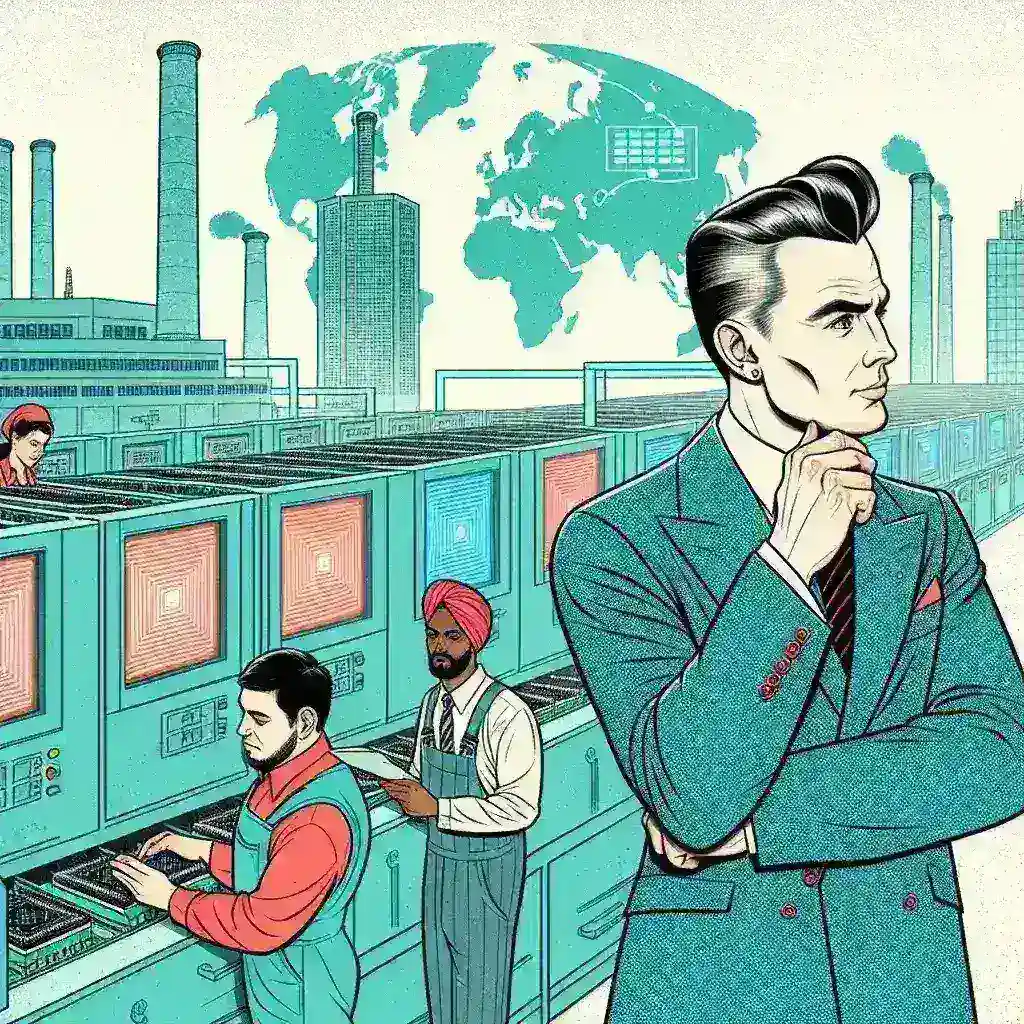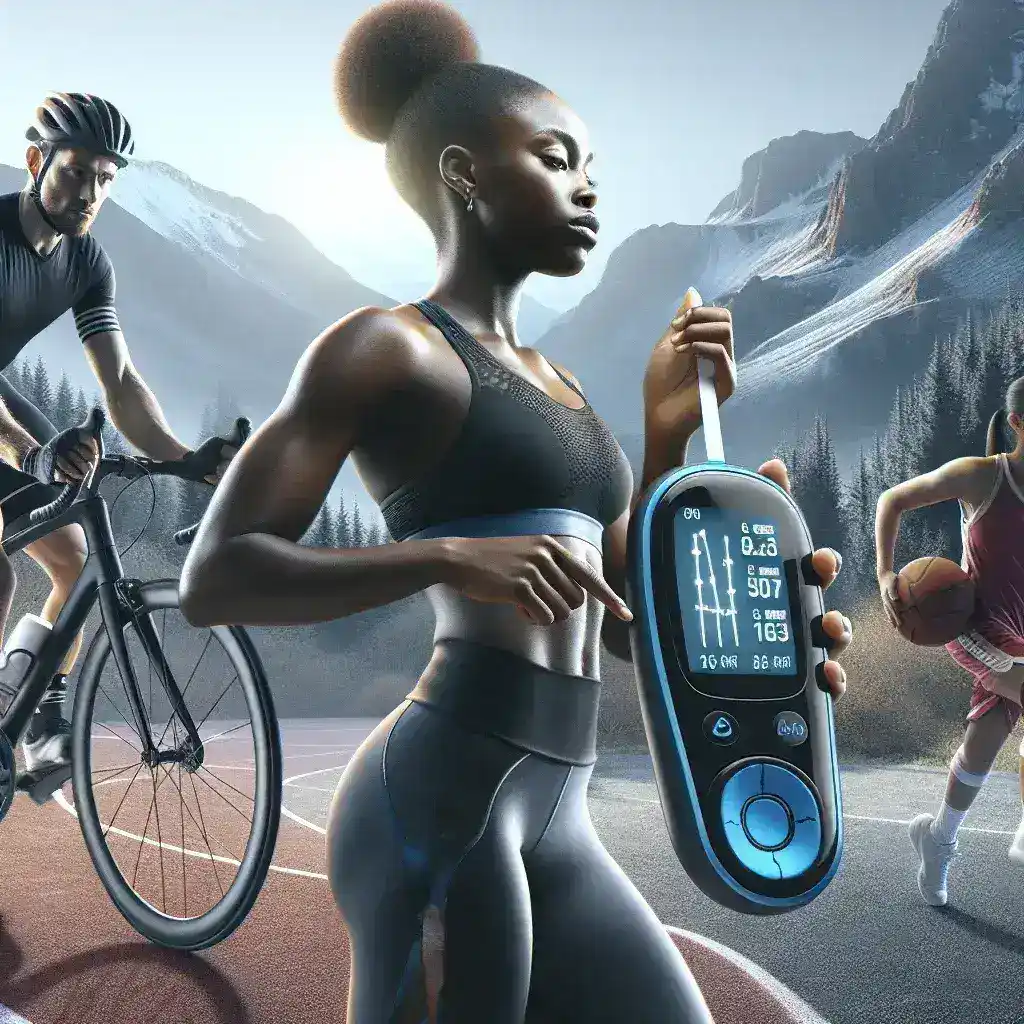Understanding YouTube Notifications
YouTube notifications are alerts that inform you about new content, updates from your favorite channels, and other activities related to your account. They play a crucial role in keeping you engaged and informed about the latest happenings on the platform.
Why Managing YouTube Notifications is Important
While notifications can enhance your viewing experience by keeping you updated, an overload of alerts can become distracting and hinder your productivity. Properly managing your YouTube notifications ensures that you receive relevant updates without feeling overwhelmed.
Accessing Your YouTube Notification Settings
To effectively manage your notifications, you first need to access the notification settings on YouTube. Here’s how you can do it:
On Desktop
- Go to the YouTube website and sign in to your account.
- Click on your profile picture in the top right corner and select Settings.
- In the left-hand menu, click on Notifications.
On Mobile Devices
- Open the YouTube app and sign in.
- Tap on your profile picture in the top right corner.
- Select Settings, then tap on Notifications.
Customizing Your Notification Preferences
YouTube offers various options to tailor your notification preferences to suit your needs. Here’s a breakdown of the available settings:
Subscriptions
Manage notifications for the channels you subscribe to. You can choose to receive alerts for all new videos, personalized updates, or turn off notifications entirely.
Recommended Videos
Control whether YouTube sends you notifications based on recommended content. This helps in staying updated with videos that align with your interests.
Activity Alerts
Set preferences for notifications about your activity, such as comments, likes, and replies. This ensures you stay engaged with interactions on your content.
Live Streams
Enable or disable notifications for live streams from your favorite channels. This is useful if you want to participate in live discussions or watch real-time content.
Managing Notification Sounds and Pop-ups
Beyond the types of notifications, you can also customize how you receive them:
Sound Settings
Choose whether to have a sound alert for your notifications. Disabling sounds can help reduce distractions, especially during work or study time.
Pop-up Alerts
Decide if you want pop-up notifications to appear on your screen. Turning them off can create a less intrusive experience while still keeping you informed.
Utilizing Do Not Disturb Mode
YouTube’s Do Not Disturb mode silences all notifications for a specified period. This feature is ideal when you need focused time without interruptions.
Setting Up Do Not Disturb
- Navigate to your notification settings.
- Enable Do Not Disturb and set your preferred time frame.
- Choose exceptions if you want certain notifications to come through.
Managing Notifications for Mobile Devices
On mobile devices, you have additional control over how notifications are displayed and managed:
App Notification Settings
- Go to your device’s settings.
- Select Apps or Applications.
- Find and tap on YouTube.
- Adjust the notification settings as desired.
Battery Optimization
Ensure that battery optimization settings do not restrict YouTube from sending you notifications. Disabling such restrictions guarantees that you receive alerts promptly.
Best Practices for Managing YouTube Notifications
- Regularly Review Settings: Periodically check your notification preferences to ensure they align with your current viewing habits.
- Prioritize Important Alerts: Focus on notifications that matter the most, such as uploads from favorite creators or important updates.
- Limit Frequency: Avoid setting notifications too frequently to prevent overwhelm.
- Use Custom Filters: Utilize any available filters to refine the types of notifications you receive.
Troubleshooting Common Notification Issues
Not Receiving Notifications
If you’re not receiving notifications, ensure that your device’s settings allow YouTube to send alerts. Additionally, check your internet connection and app permissions.
Delayed Notifications
Delayed notifications can be caused by network issues or device power-saving modes. Ensuring a stable internet connection and adjusting power settings can help mitigate this problem.
Conclusion
Managing YouTube notifications effectively enhances your viewing experience by keeping you informed without overwhelming your device or daily routine. By customizing your notification settings and following best practices, you can stay connected with the content you love while maintaining control over your alert preferences.